Add a New Project
Add a New Project is the first step in the entire Tag Management process soon after you launch the Ingest Labs application.
To add a new Project, perform the following steps:
- Select Tag Manager project under the Products section.
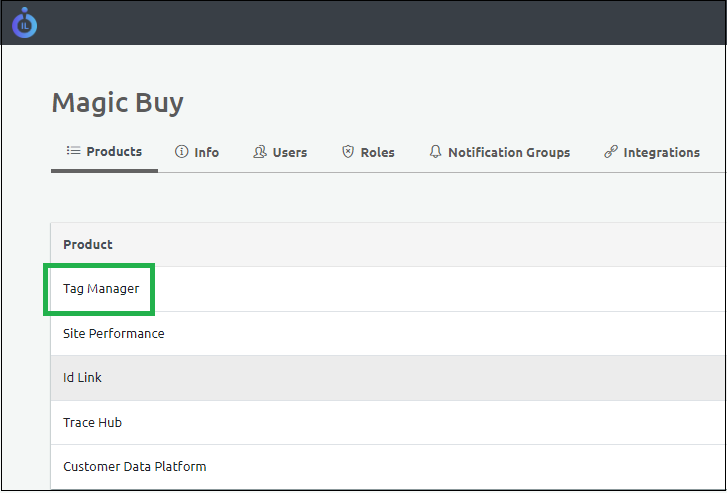
- Click Add Project on the top right corner of the screen.

- Enter the following fields on the New Project screen.
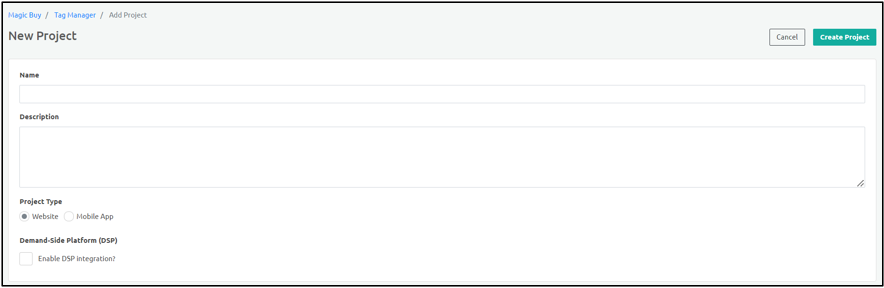
| Field Name | Description |
|---|---|
| Name | Enter the Project name. |
| Description | Enter the Project Description. |
| Project Type | Enter the Project Type. - Website: Select this option if the Project type is Website based. - Mobile App: Select this option if the Project Type is mobile application based. |
| Demand-Side Platform (DSP) Enable DSP Integration? | Select this check box if the Project uses Demand-Side Platform based integration. Ingest Labs supports and provides ad-impression such as Facebook Ads, and so on that are enabled while creating the project. The DSP is enabled only if required by the client. |
- Click Create Project.
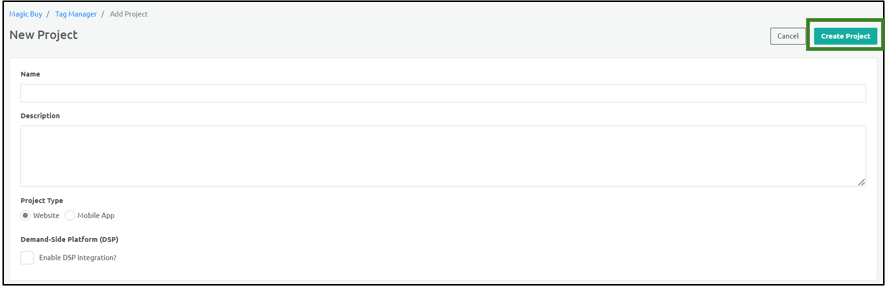
Note: Adding information to the Name and the Description fields is mandatory while creating a project. The top right corner of the page will display a warning if you click Create Project without completing these fields.
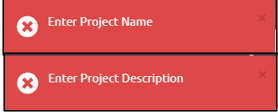
Step Result: The Project is successfully created.