Add a New Segment
To add a new Segment, follow these steps:
Step 1: From the left navigation panel, select Segments.
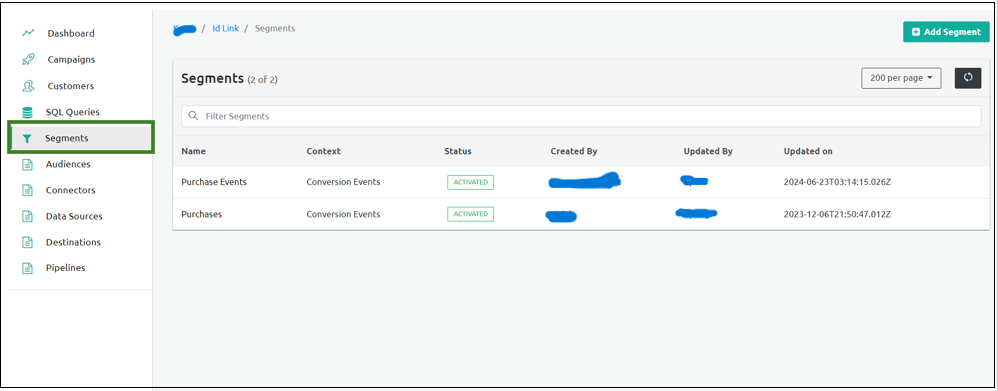
Step 2: Click Add Segment on the top-right corner of the screen.
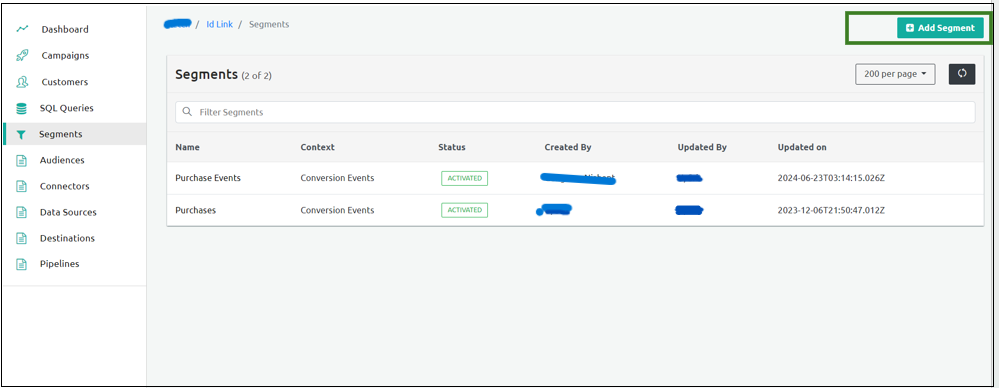
Step 3: Enter the Segment Name into the Name field and the Description into the Description field.
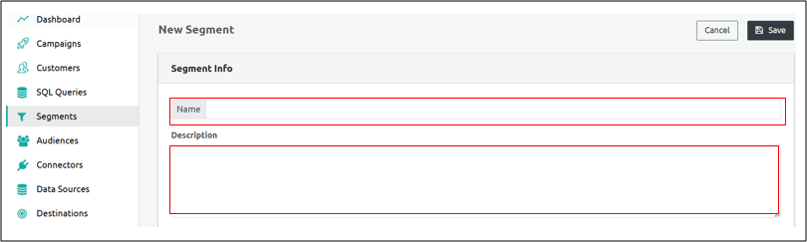
Step 4: Under Segment Type, the following options are available:
DASHBOARD
AUDIENCE
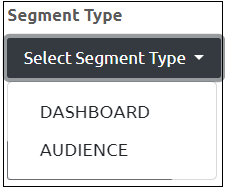
Step 5: When you click AUDIENCE, the Date Range section appears. From the Quick Select dropdown, select the appropriate Start Date and End Date.
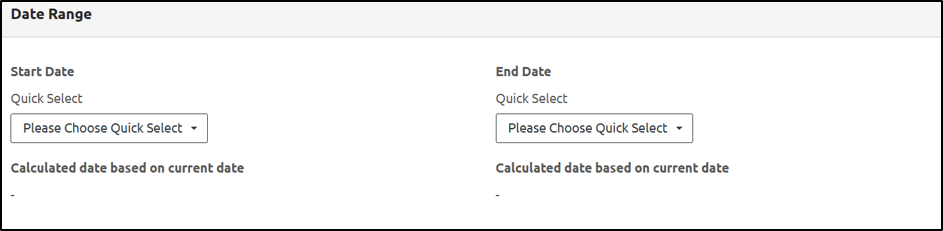
Note: If you select DASHBOARD, the Date Range section will not appear.
Step 6: These are the options available under the Context dropdown. Select the appropriate one:
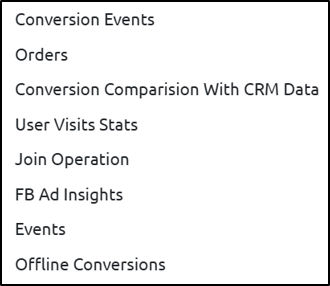
Step 7: Add the Conditions using the Rules and Ruleset options. Use the AND and OR options as appropriate to define the logic.
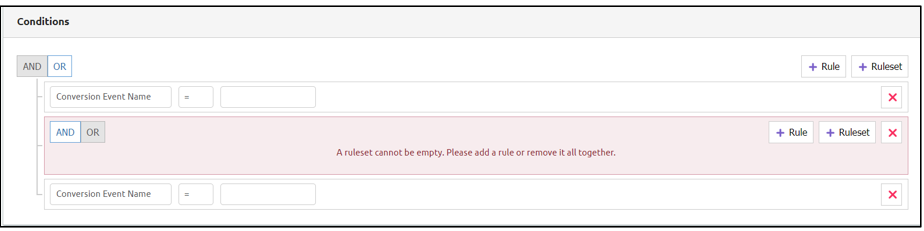
Step 8: Click Save to save the segment details.